Invite & activate a user
As administrator of an organization you can invite new users to join the platform.
Procedure
- Go to Admin → Access Management → Users.
-
Click Invite user with email and the following window will
open:
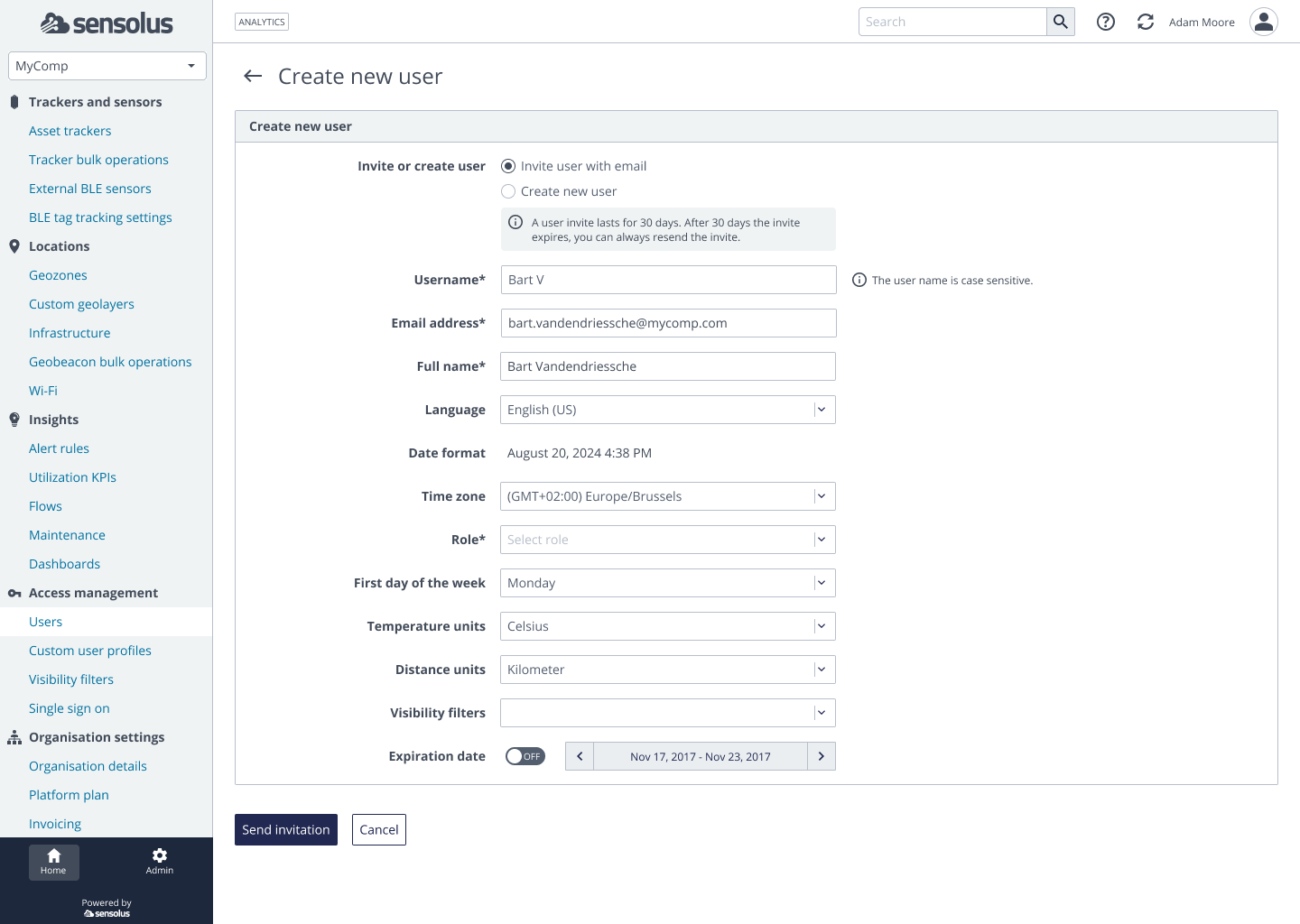
Figure 1. Invite a new user Table 1. Table fields Field Description Username Name used by user to login. Has to be globally unique. It is a good practice to use the email address. Email address Email address. By default a user needs to validate the email address. Unless this is done the system will never send emails to that destination. Full name Complete name of the user. Language User interface language. Time zone Timezone, is relevant for all rendering of times. Role The role determines which types of data the user can see and what he can do. Roles are used to limit user actions. First day of the week Relevant for reports like activity. Unit system Choice between metric and imperial unit system. Metric (Distance: km, Temp: Celsius); Imperial (Distance: yards, miles, Temp: Fahrenheit). Visibility filters Visibility filters limit which trackers a user can see. Expiration date The day the invitation expires. If the invitation is expired the account isn't created anymore when the link is clicked. - Fill in all fields, they are described below.
- Click Send invitation to invite the new user.
- The user receives an email with an activation link which is valid for 30 days. If not accepted within 30 days, the user is automatically set on "invitation expired" on the platform.
-
By clicking the link the new user will be send to the Sensolus platform on this
page:
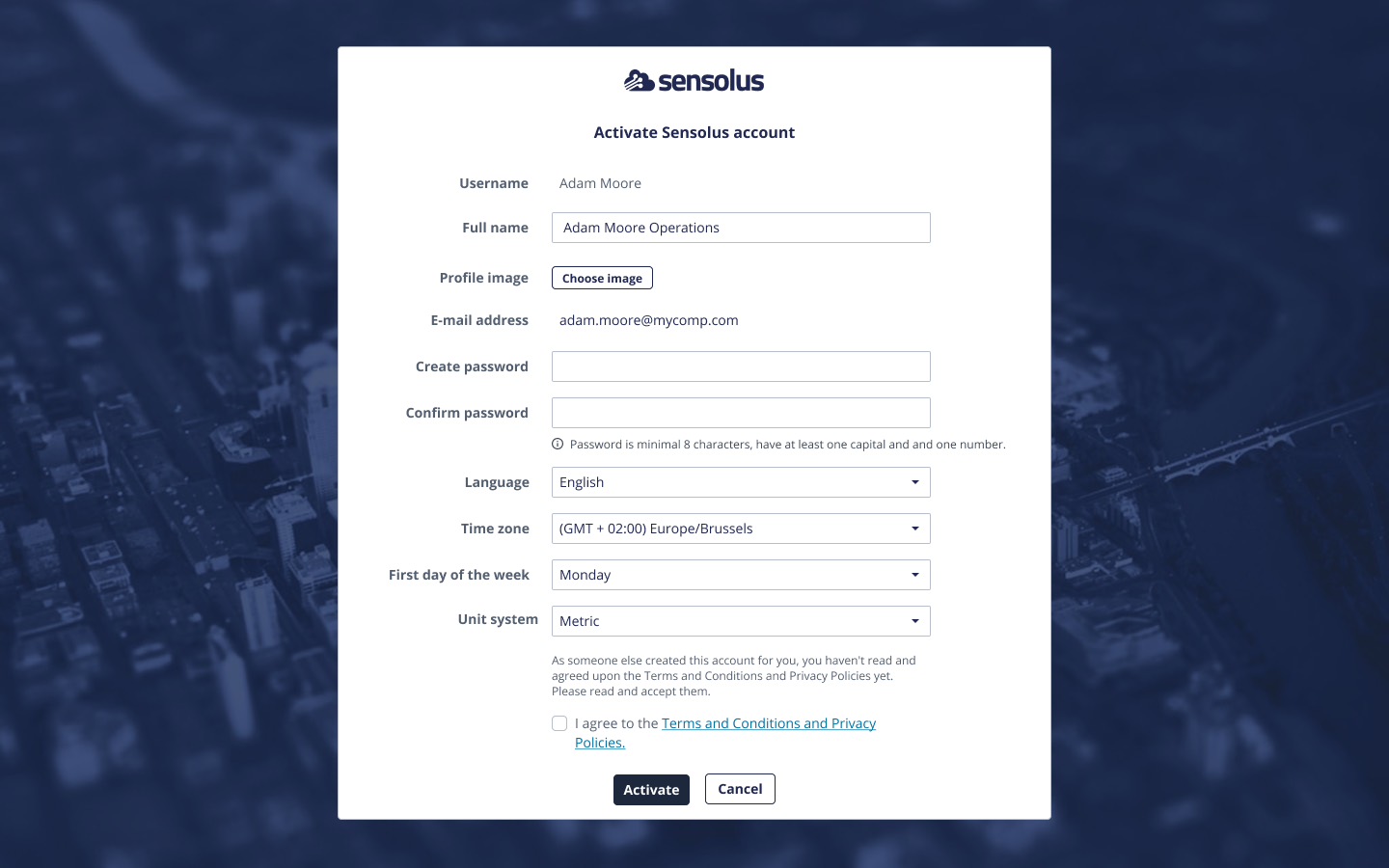
Table 2. Table fields Field Description Username Name given to the new user. Not possible to edit. Full name Complete name of the user. Can be edited if needed. Profile image Avatar image. Can only be configured once the user is saved. Typically uploaded by the user itself Email address Email address. By default a user needs to validate the email address. Unless this is done the system will never send emails to that destination. Create password Selected password by the user. Has to comply with organisation and partner level password complexity rules as described. Confirm password Selected password by the user. Language User interface language. Can be edited. Time zone Timezone, is relevant for all rendering of times.Can be edited. First day of the week Relevant for reports like activity. Unit system Choice between metric and imperial unit system. Metric (Distance: km, Temp: Celsius); Imperial (Distance: yards, miles, Temp: Fahrenheit). Terms and conditions and Privacy policy Read & accept the terms & conditions and privacy policy to start using the platform. Figure 2. Activate new user UI - Click Activate to finalize the creation of the account.
-
The invited user will receive an email with the request to activate their Sensolus
account.
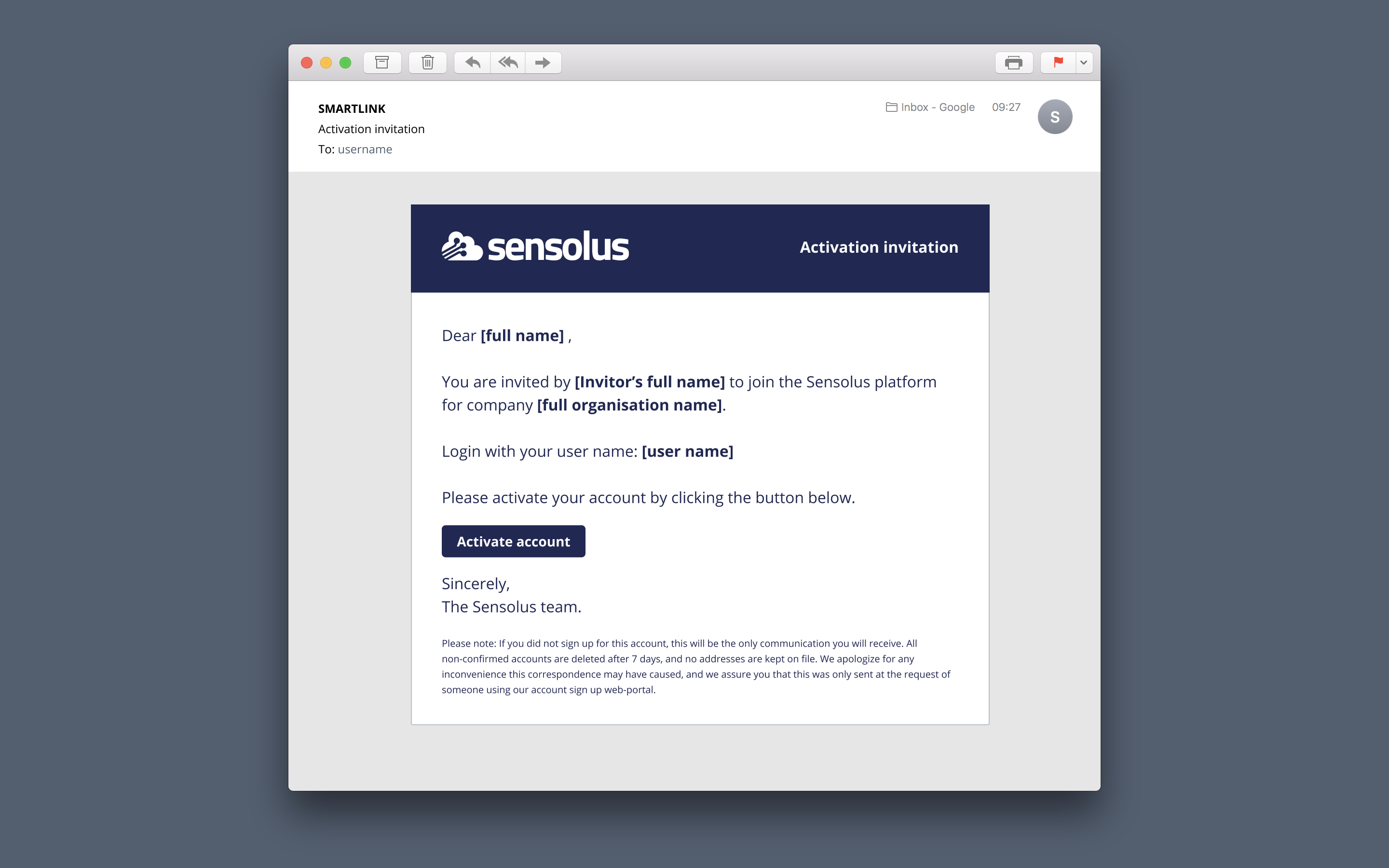
Figure 3. Email invite for account activation -
After the user activated the account creation, they will receive following confirmation
via email:
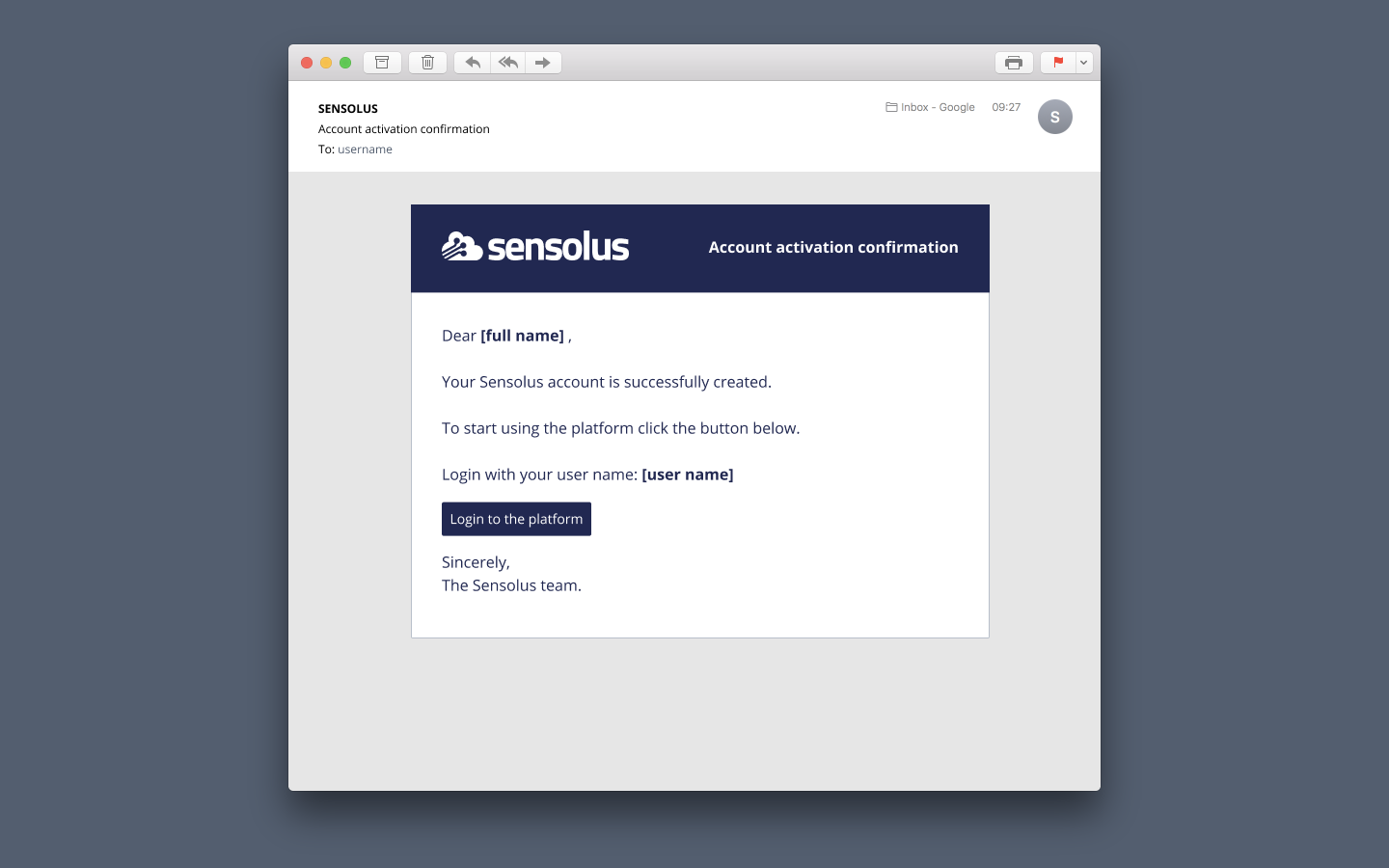
Figure 4. Activation confirmation