Maintenance status insights of an individual asset
The maintenance status of an asset is shown in the status tab. The maintenance tab provides more detailed information about the maintenance cycle and history.
Navigate to the status page of the asset as described in View an asset. On the status pane, the current maintenance status of the asset is shown (only if at least one maintenance program is applicable).
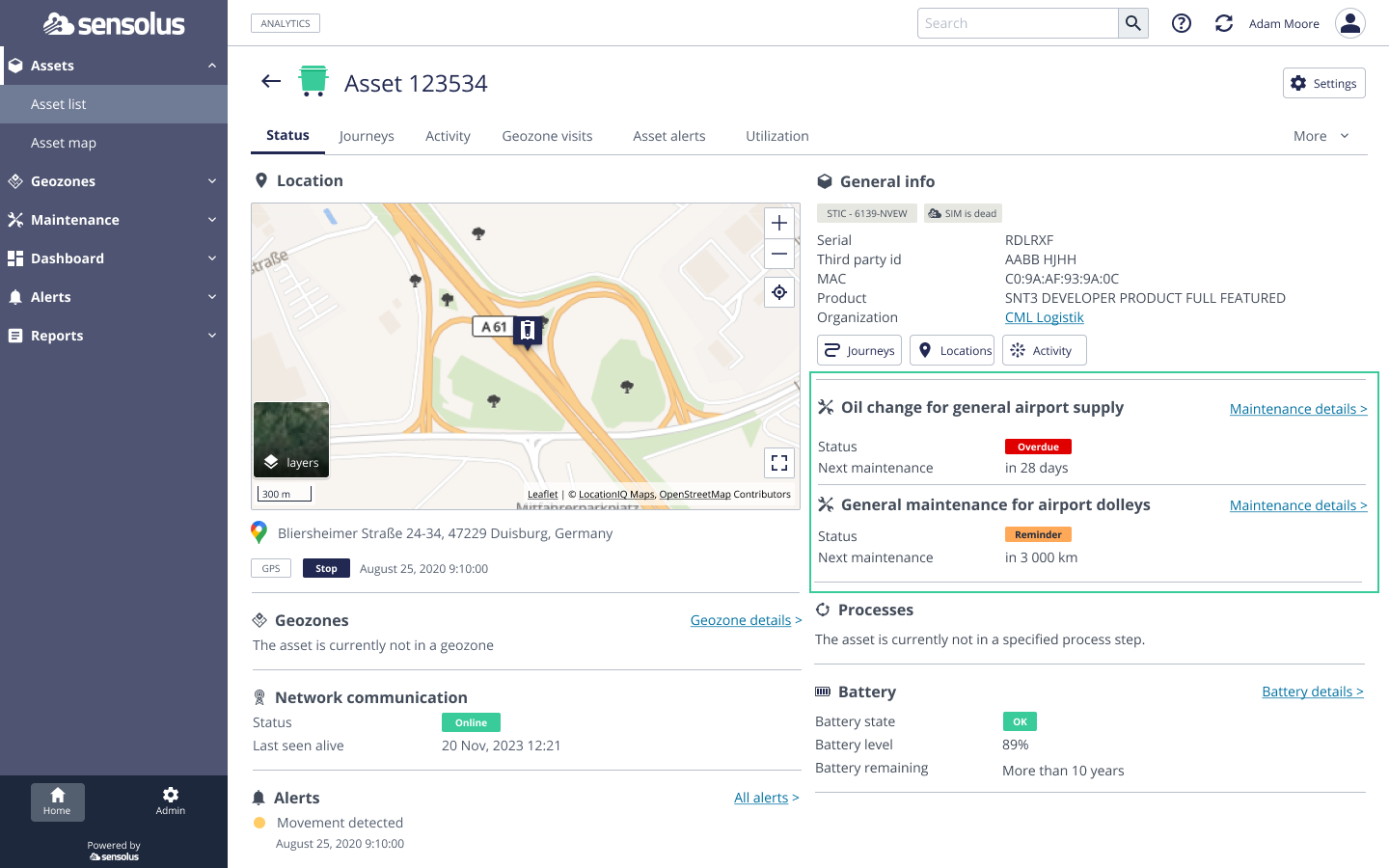
The status pane shows the following information for each applicable maintenance program:
- Name of the maintenance program: this is a link that will open the maintenance tab and focus on the selected maintenance program
- A status icon indicates the maintenance status of the asset. The maintenance status can be
any of the following st:
Label Meaning 
The program needs to be started. 
The program is initialized and the asset does not need maintenance yet. 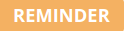
The asset needs maintenance. See Confirm and register performed maintenance 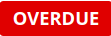
The maintenance due date has been exceeded. 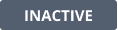
The maintenance program is not used anymore at the moment. You can start it again if you want on a later date. - The current value of the maintenance program. Units depend on the chosen program type (km, days, …).
More in-depth information is available on the asset's maintenance page. Alternatively, while on the asset status page, click on the maintenance program name or on Maintenance details.
The asset maintenance page contains the following information:
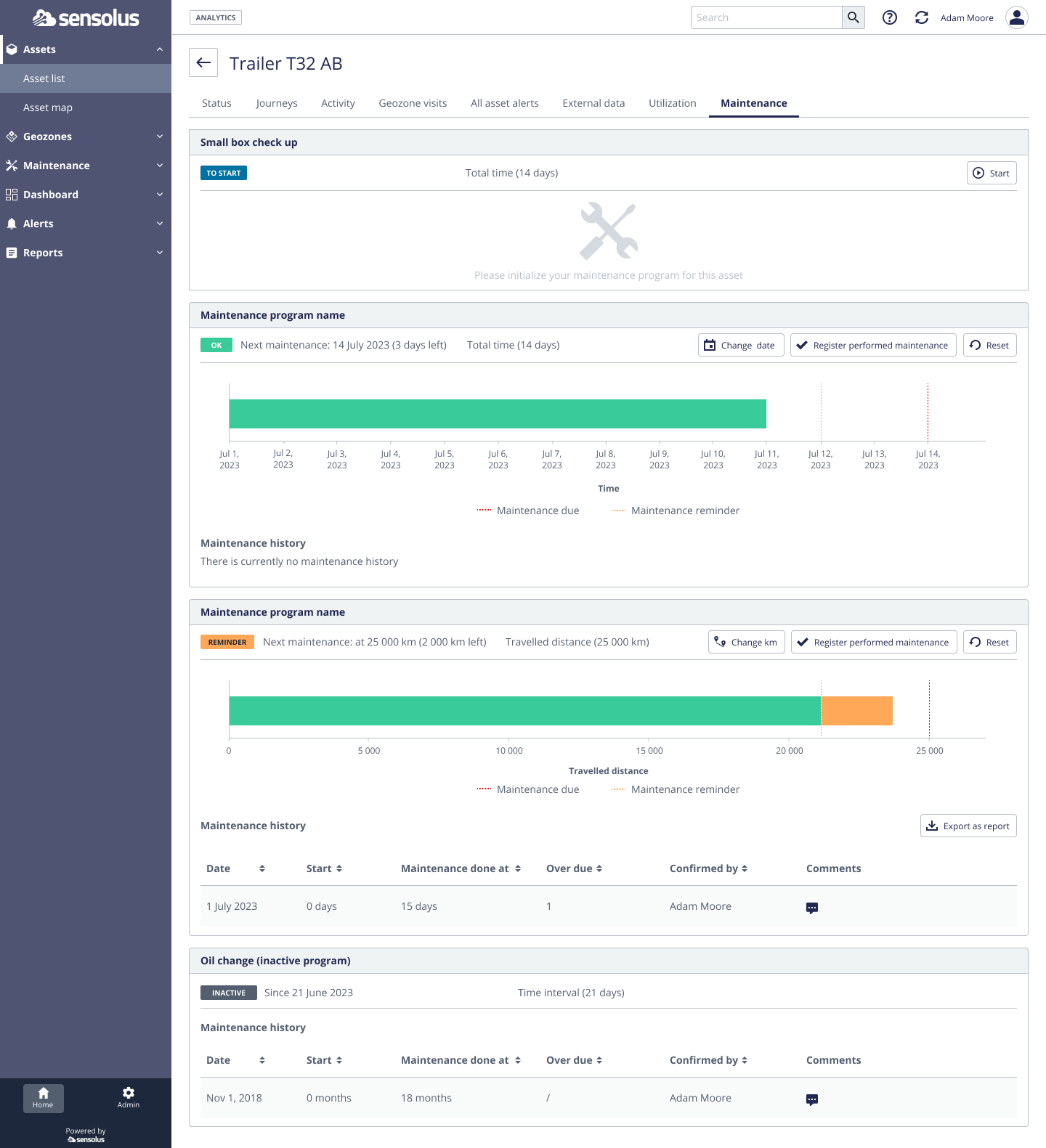
| Action | Description |
|---|---|
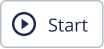 |
If you've set to start the maintenance program manually, you have to click the Start button to start the program to run on this asset. Just click this button to start the counting for this program. |
 |
If you've set to manually overwrite the next maintenance date or distance or other value, this is the button you have to click to manually overwrite the set value. |
 |
If you've done the needed maintenance to the asset you can click this button to register that maintenance is done. You can leave a comment when registering the maintenance. This information is kept in the maintenance history. |
On this page you see also the history of the maintenance program. It is also possible to
download the maintenance history of the program for the asset as a report. Click on the  Export as report button to download the report.
Export as report button to download the report.
From every maintenance program that is running you get a visualization of the current status and the projected deadlines of the program.
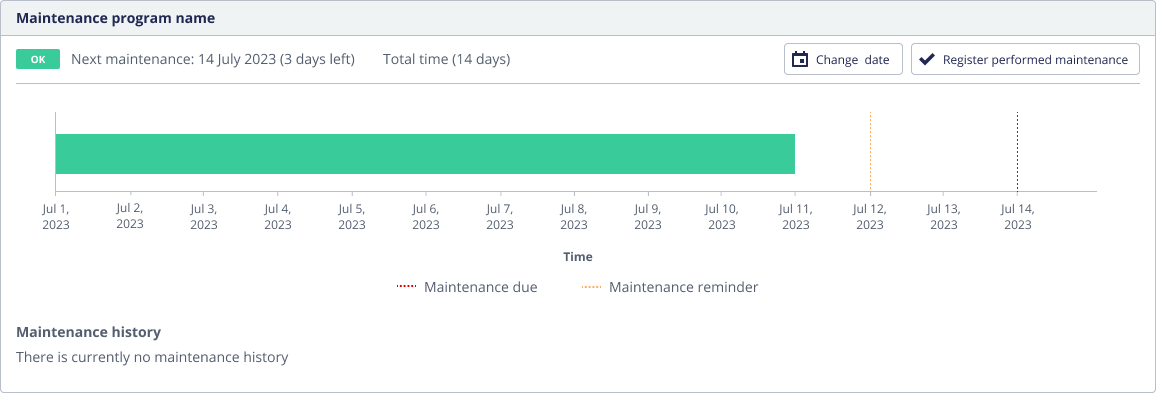
In this visualization 3 main colors are used:
- Green refers to the values of parameter when the program is running.
- Orange refers to the values of a parameter when a program is in the 'due maintenance' status which means that you are notified on an upcoming maintenance need.
- Red refers to values of a parameter when a program is overdue which means that you are too late with the maintenance of the asset.
The orange and red dotted line shows the upcoming maintenance notice date and due date.