Infrastructure device details
View information and edit configuration settings of a single infrastructure device.
To open the details of an infrastructure device:
- Use the Infrastructure list and map to search for a specific infrastructure device.
- Click on the name, serial number or the
 edit icon to open the details page.
edit icon to open the details page.
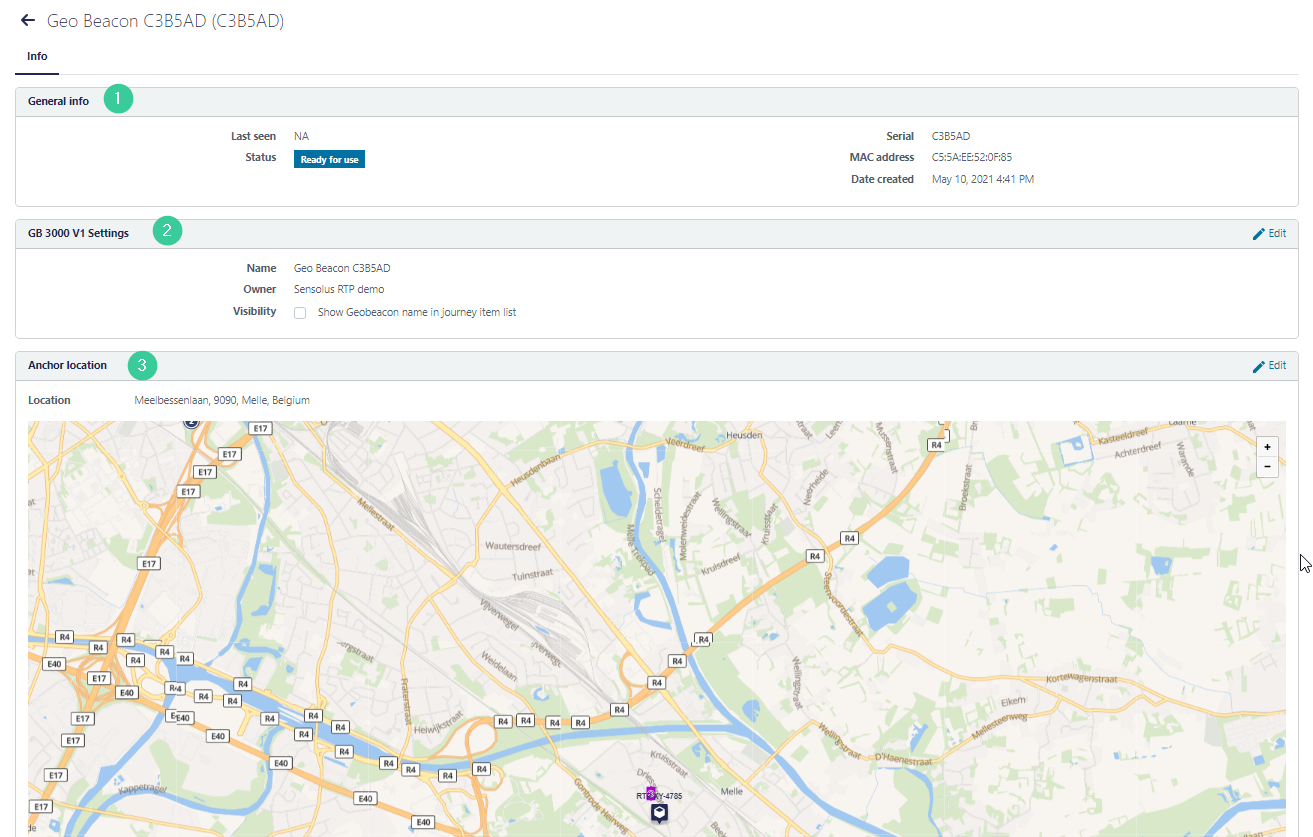
The general information displays a number of fields that cannot be edited (1).
The currently configured location of the infrastructure device is shown on a map. You can modify the location as described here: setting the location of your infrastructure (3).
Changing the settings of the infrastructure is done in (2). Click on the ![]() edit button on the right to start making changes.
The section is different for geobeacons and BLE zone anchors.
edit button on the right to start making changes.
The section is different for geobeacons and BLE zone anchors.
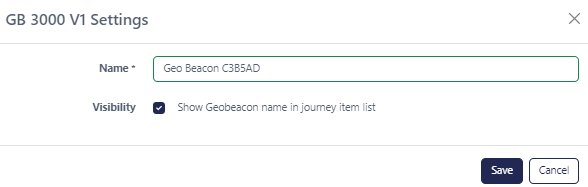
| Field name | Description |
|---|---|
| Name | Change the name of the BLE zone anchor. |
| Visibility | Decide on the visibility of the name of the BLE zone anchor in the journey timeline. If unchecked (default), the location name of an asset in “Journey” and “Locations” view, will show the address of the zone anchor |
| Scan mode | Here you can choose between Enter/exit or Periodic mode |
| Scan interval (in seconds) | The time the platform uses to determine when BLE tags are no longer near the
zone anchor. By default set to 300 seconds Not possible to change via this interface. |
| RSSI threshold (in dB) | Strength of the BLE advertisement send out by the infrastructure. This
parameter is used to reduce the ‘jumper’ effects when BLE tags are observed by
multiple zone anchors. The highest RSSI value has priority; but RSSI strength is never perfectly constant at every measurement. Finding a good value may require testing. 15 dB is the default setting. |
| Mac address | Not possible to change via this interface. |
| Secret | A random ID used to uniquely identify the zone anchor. It is used to construct
the endpoint URL. Not possible to change via this interface. |
| Admin password | Password to access the local ZA-3500 admin web console. This password is set by Sensolus. It is not possible to change via this interface. |
| WiFi password | Password to access the local ZA-3500 network, which you can use to access the
web console. This password is set by Sensolus. It is not possible to change via this interface. |
| Endpoint | The anchor will post HTTP messages containing the observed tags to this URL.
This way, the platform knows which BLE tags are seen by which zone anchor. Not possible to change via this interface. |