Standard and scheduled reports
Different standard reports are available on the platform. Available reports are aligned with the platform subscription plan.
To navigate to the standard reports go to ![]() Home → Reports → Reports
Home → Reports → Reports
Schedule the creation of reports
When creating a report you can define run it now (and only once) or you can create a schedule to create it once or multiple times in a scheduled way.
You can schedule to schedule the report in multiple ways;
- Once on a specific day (on a specified hour).
- Daily or only on weekdays (on a specified hour).
- On a specified day of the week (for example every Thursday).
- On multiple days of the week (for example every Tuesday and Wednesday).
- On every first day of the month.
- On every last day of the month.
- On one or multiple specified day of the month (for example on every 3rd and 18th day of the month).
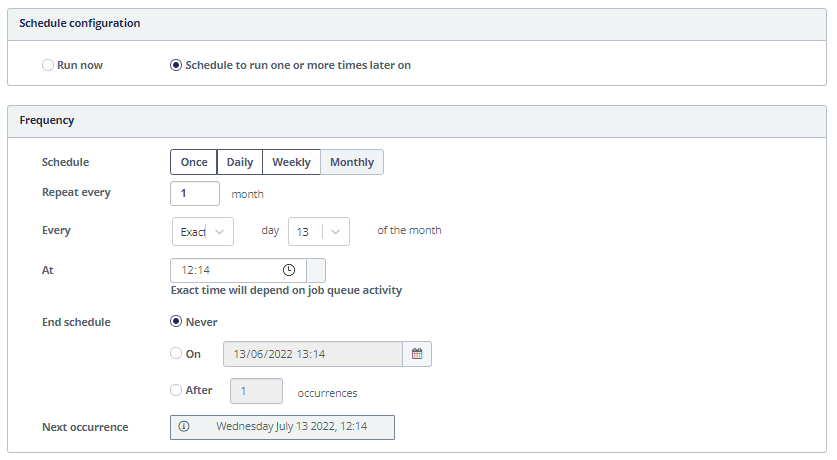
Define who to send the report to
- Platform users: click in the bar to select out of the email addresses of the users of your organization.
- Email addresses: click in the bar and write down the email addresses of people outside of the known users on the platform.
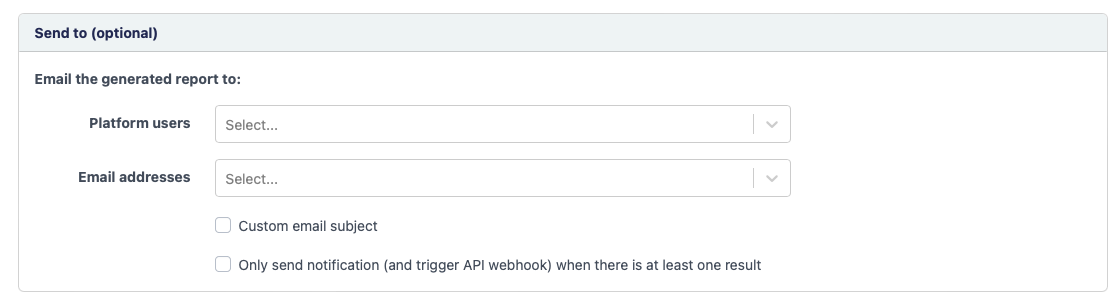
Edit, delete , deactivate or run a report immediately
On the Report schedules page you get a list of all report schedules that are active for your organization. It is also the entry point to change your report schedules.
Navigate to ![]() Home → Reports →
Report schedules to get the list of scheduled reports and to view, edit, delete
or temporarily deactivate a created schedule.
Home → Reports →
Report schedules to get the list of scheduled reports and to view, edit, delete
or temporarily deactivate a created schedule.
It is possible to put the schedule temporarily off by switching the on/off button.
In the Actions column you can select:
- The view
 icon to take a look
at the report schedule.
icon to take a look
at the report schedule. - The edit
 icon to edit the report
schedule.
icon to edit the report
schedule. - The delete
 icon to delete the report
schedule.
icon to delete the report
schedule. - The run now
 icon to run
the report immediately.
icon to run
the report immediately.