Customize emails
How and where you can customize the emails that are sent for alert notifications.
This task describes how to customize emails that are sent out by the platform.
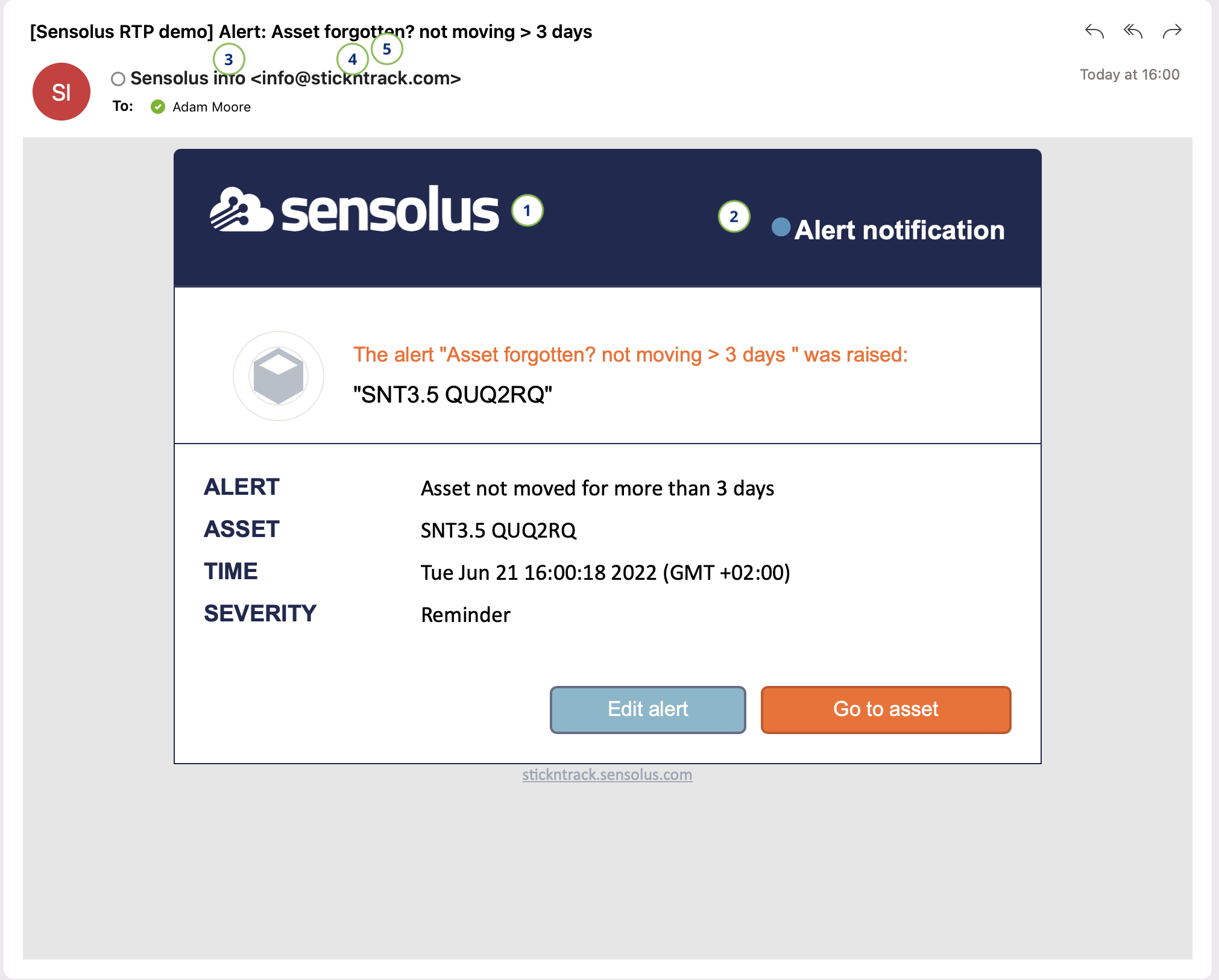
Procedure
-
Logo in email: customize the logo applied in the email.
Tip: For optimal visualization make the image 24px high.
- Email header color: set the header color of the email.
- Name used in emails: write the name from the sender of the email.
-
Email from: write the email address from the sender of the email
Note: to make this customized email sender active, contact support@sensolus.com and ask them to activate this email address at the server side. Once activated, you will receive a notification by our provider that you should accept before his feature will work.
- Email alias: if you want to use an alias you can enter the the alias email here.