Create a custom report template
This task describes how to create a custom report template
Procedure
- Navigate to Admin → Customization → Report template.
- Click the Add template button/
- Name: give a name to the report template you are going to create
- Apply for types: use the drop-down to select the report type you want to create a template for (for example: last know location report type).
-
Template file: upload the customized report template you created based on the
download of a report of the report type you selected.
How to create a new report template?
- Download a standard report (for example: last known location report type) of the report that you want to modify.
- In Excel, make the changes and save the file as .xlsx. (what you can for example adapt: add an extra column based on data in the report, add an extra tab with a table, filter data, remove columns, add pivot tables,…).
- Delete the data in the 'Report data' sheet. This data will be automatically filled in upon generation.
- If you add pivot tables: mark that they will be auto refreshed when a new report based on the template is generated.
- This is the file you have to upload in the Template file section as described in step 5.
Once you've done this the uploaded report template will be available as report template when you create a new report.Note: Report templates can add elements and formatting, but you are always bound by the data in the original report.Note: A pivot table can be configured to auto update on open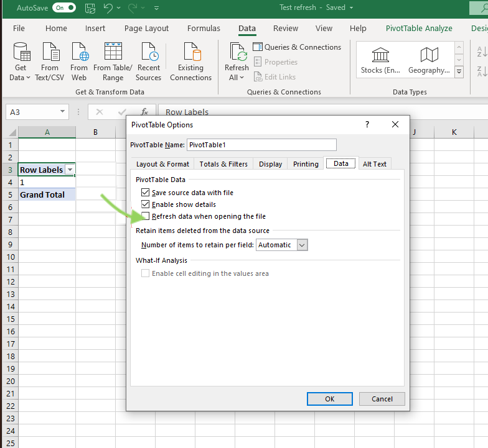 Note: You don't know upfront how many rows the actual report will have, make sure all formulas and elements take this into account.
Note: You don't know upfront how many rows the actual report will have, make sure all formulas and elements take this into account.