Mobile app home section
Information on the Home section on the Mobile app
The Home section of the mobile app contains the most important Home section information also available on the web platform. But it is more limited. In addition, the mobile app contains the important feature to find nearby devices. This feature is an app-only feature as it uses the BLE function on your mobile phone.
In the table below we show the differences for an account with an Analytics subscription.
| Web platform Home | Mobile app Home |
|---|---|
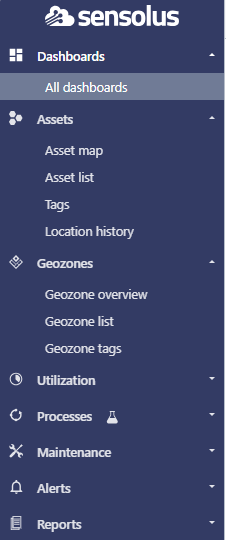 |
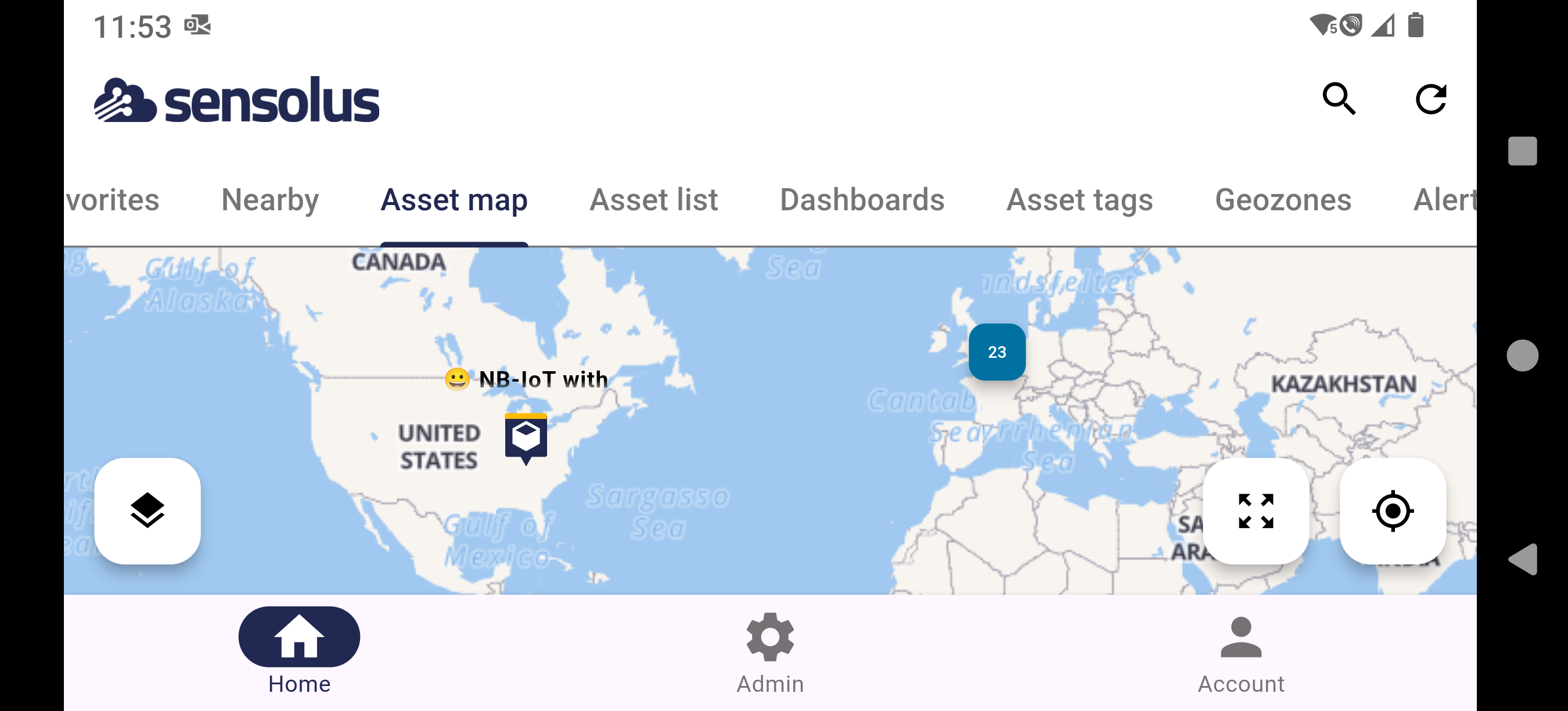 |
| All dashboards | Dashboards |
| Assets → Asset map | Asset map |
| Assets → Asset list | Asset list |
| Assets → Tags | Asset tags |
| Geozones → Geozone list | Geozones |
| Alerts → Active alerts list | Alerts |
| - | Favorites |
| - | Nearby |
| Utilization | - |
| Process (lab) | - |
| Maintenance | No top navigation, but maintenance data accessible on asset detail page. |
| Reports | - |
Favorites
On the mobile app it is possible to favorite certain information (trackers, tags and geozones). All information where a star is shown can be made to be a favorite. The first tab on the mobile app is also the "Favorites" tab.
| Possibility to favorite | Make favorite | Favorites view |
|---|---|---|
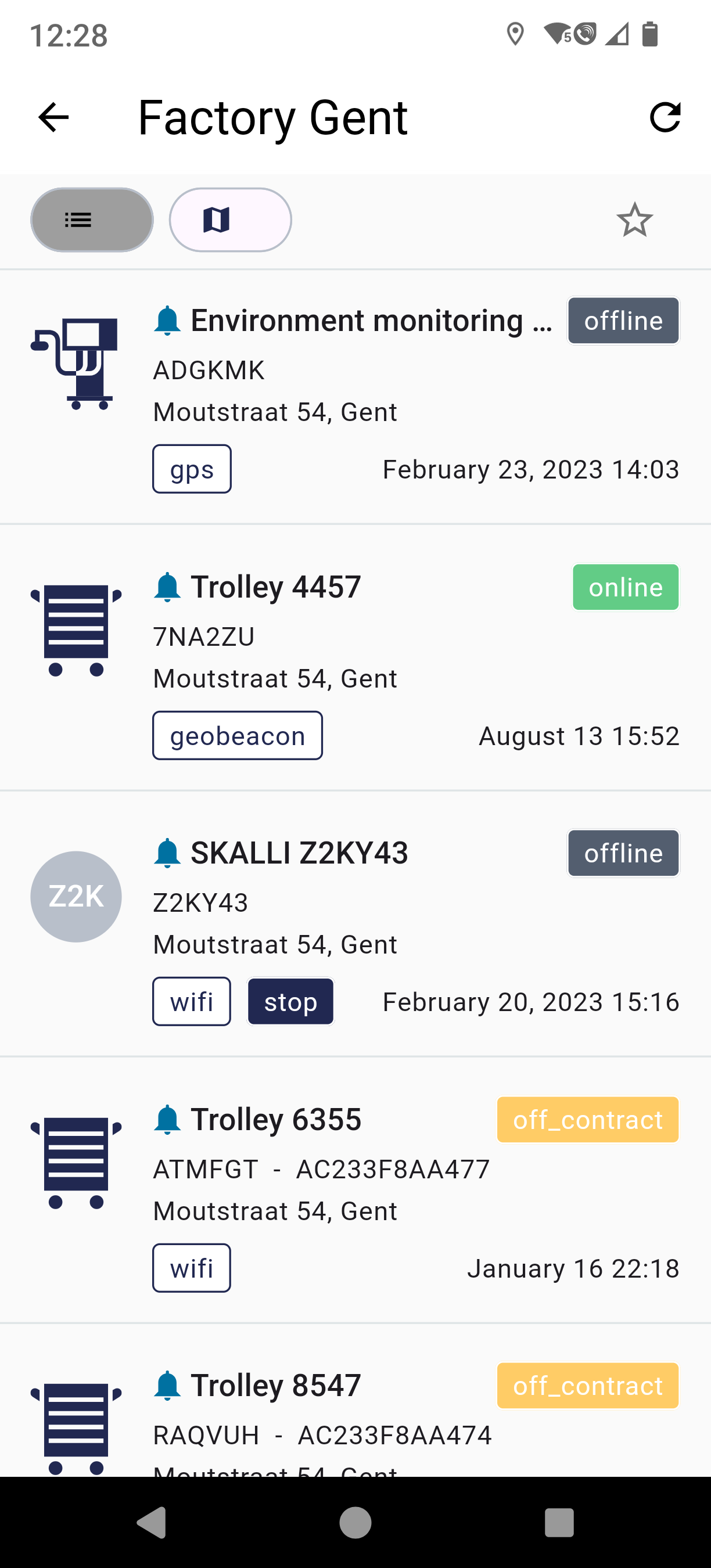 |
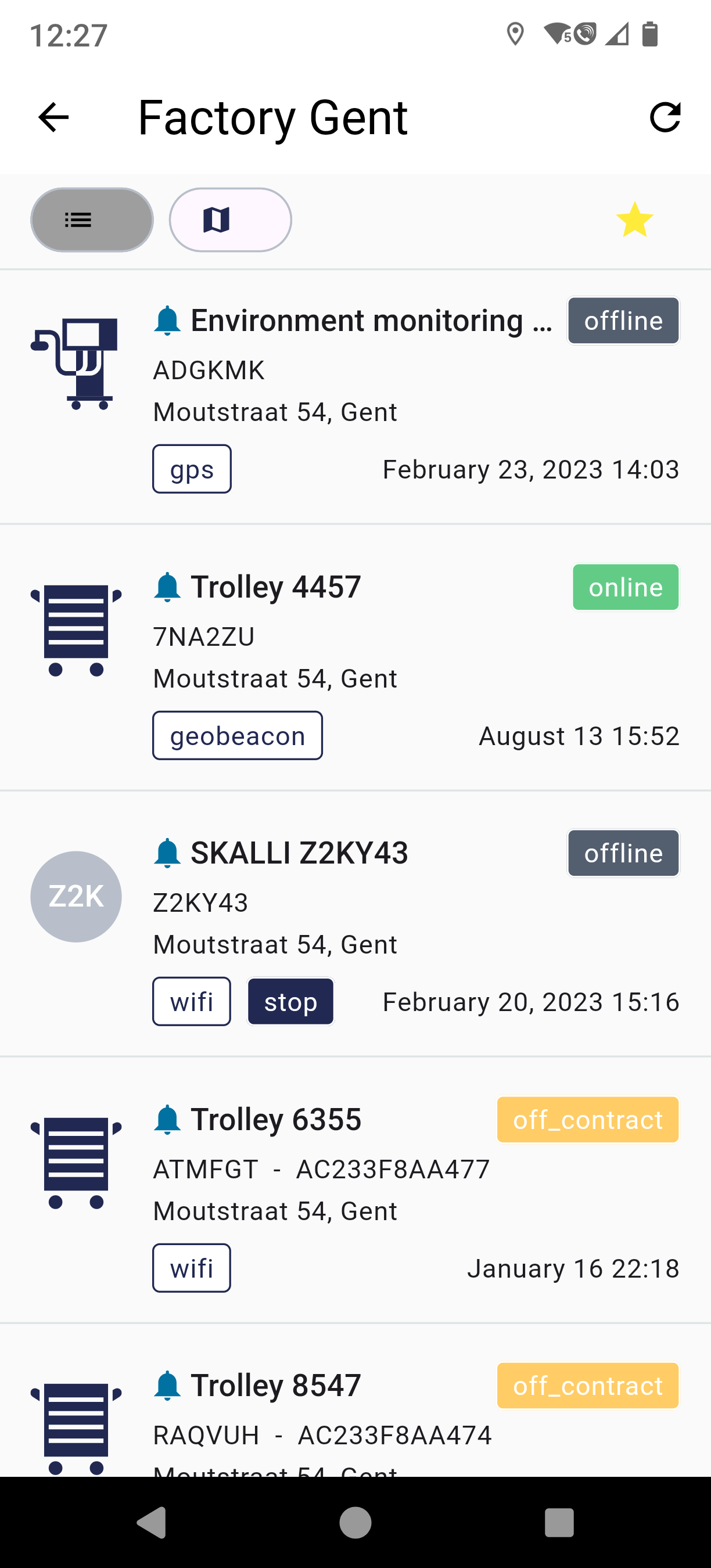 |
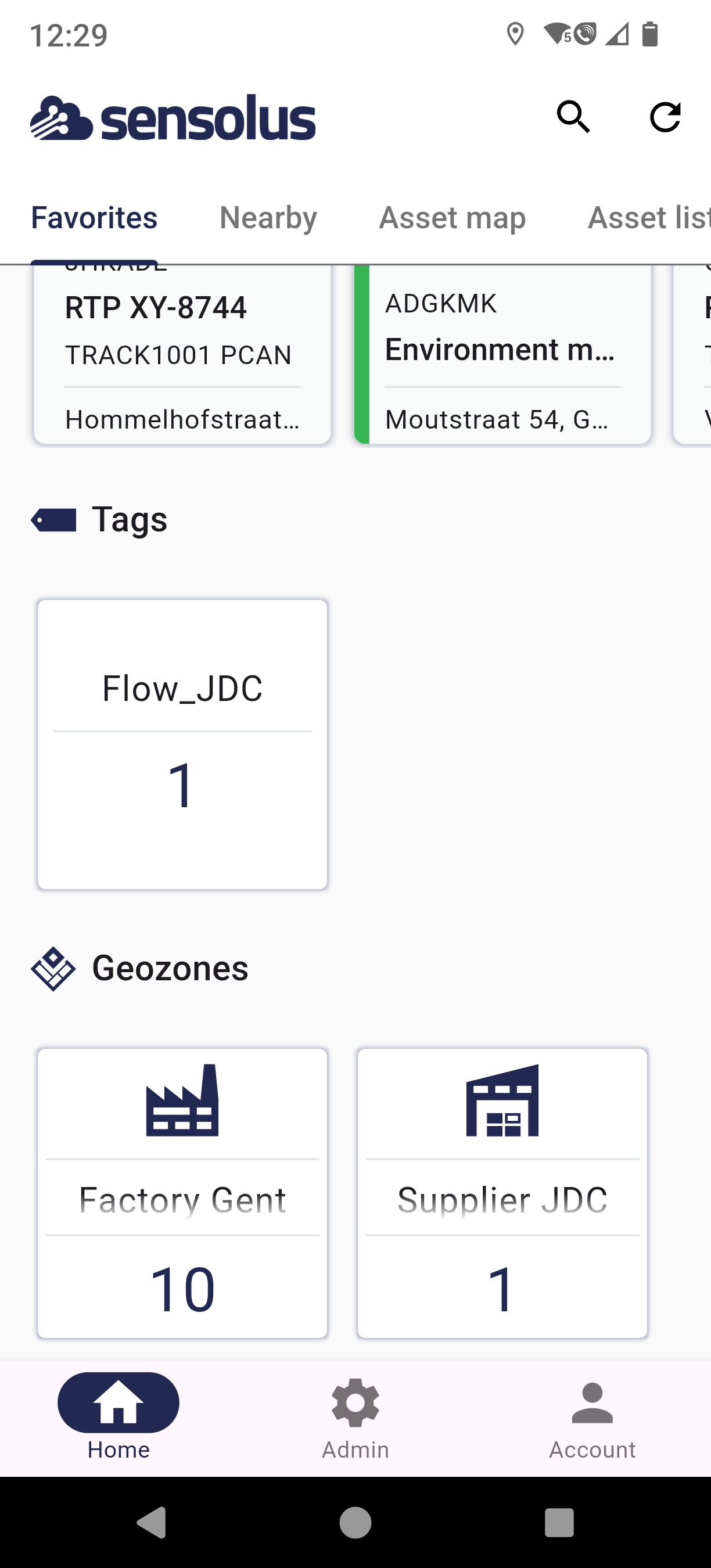 |
| Geozone "Factory Gent" - empty star shows possibility to favorite | Geozone "Factory Gent" - yellow star shows geozone is now a favorite | Favorites screen shows "Factory Gent" in the overview |
If you want to unfavor an item, just click again on the star.
Nearby
Nearby is a mobile app-only feature. The location technologies on your mobile phone are used to find nearby assets or sensors. To make this possible the app needs access to your location technologies. So please, give the application access to your BLE and GPS location service.
In addition, Bluetooth is not activated by default on your tracker. It might be needed to activate Bluetooth on your devices.
You can find nearby assets in 2 ways:
- See assets nearby phone (visible over Bluetooth)
- See assets in < 1 km from you (location distance) (
The Search function on the mobile phone
On the mobile app there is one Global Search function. This means the search happens on top of every sub-menu item. If you look for a specific text it will find all the items containing this text under Assets, Tags and Geozones tabs. In the example below the search term is "factory". If you look into the Devices tab you will find no devices with this text, neither under tags, but under Geozones you will see different geozones with names containing "factory".
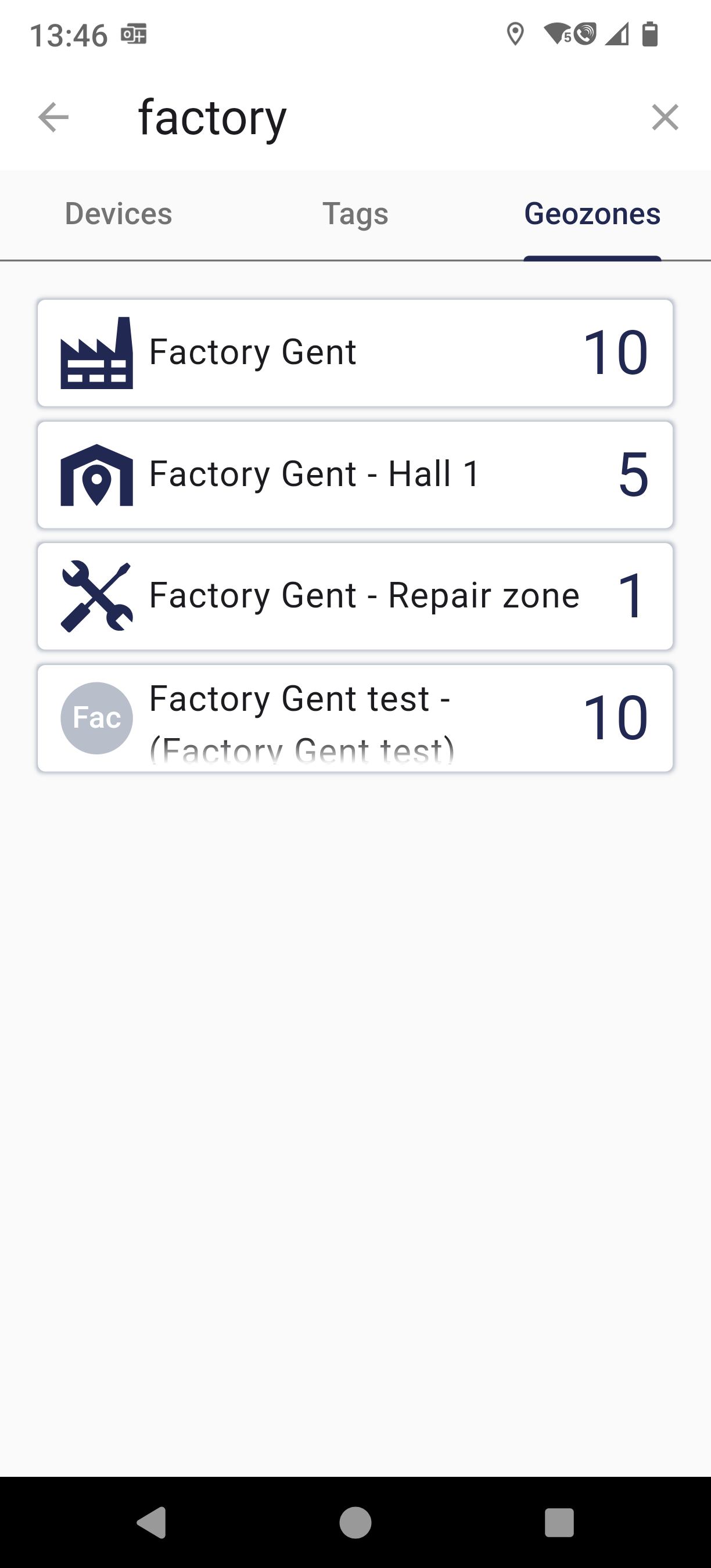
See, edit and manage individual asset
By clicking on an individual asset the location of the asset on the map is shown and all related asset data (just like on the asset status page on the web platform).
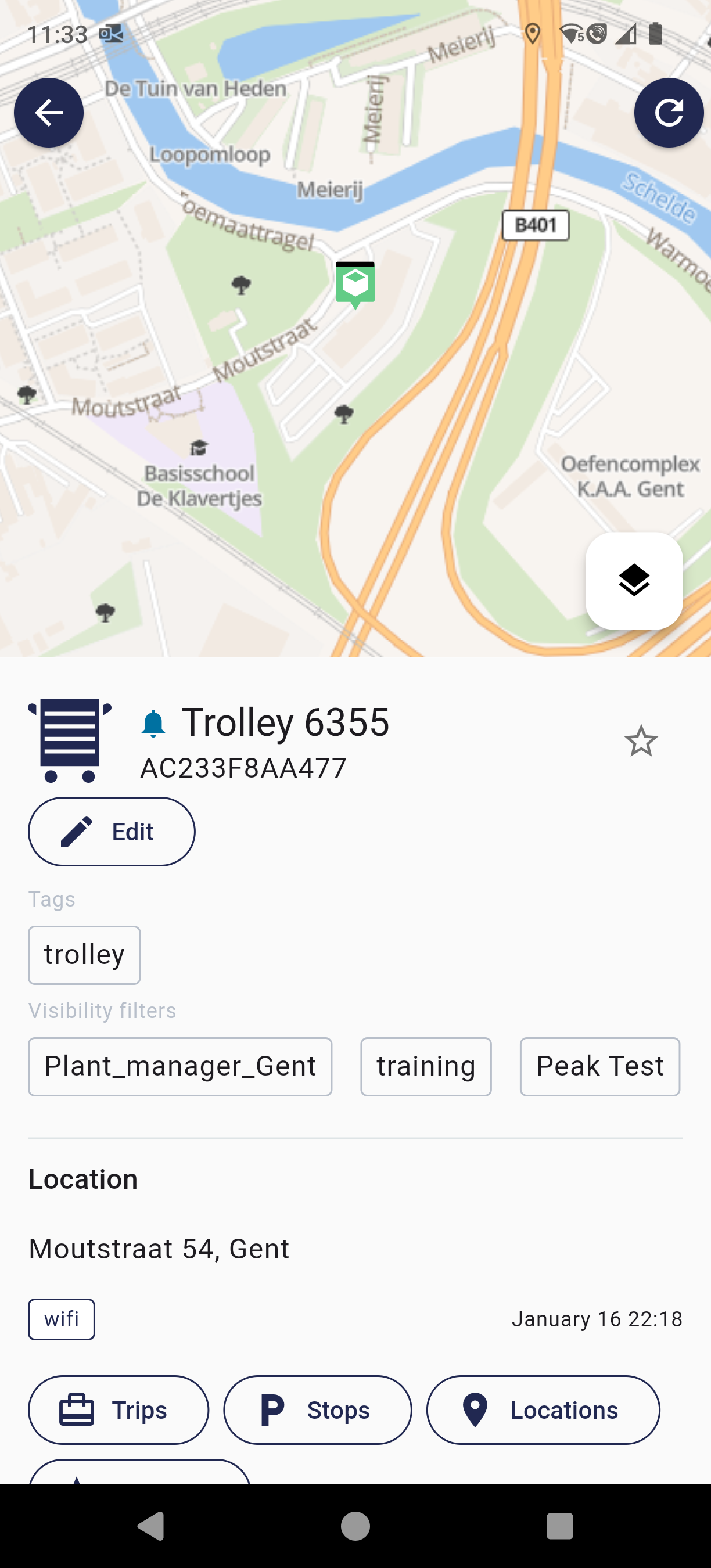
By clicking the edit button you can change the name, image, add or update tags and add or change visibility filters.
Other interactions starting from the asset details page
There are plenty of things you can do on this single asset page, from uploading new tracker profiles to viewing logs.
Here under we describe the most important actions you can also do on this page.
| Screen | Feature |
|---|---|
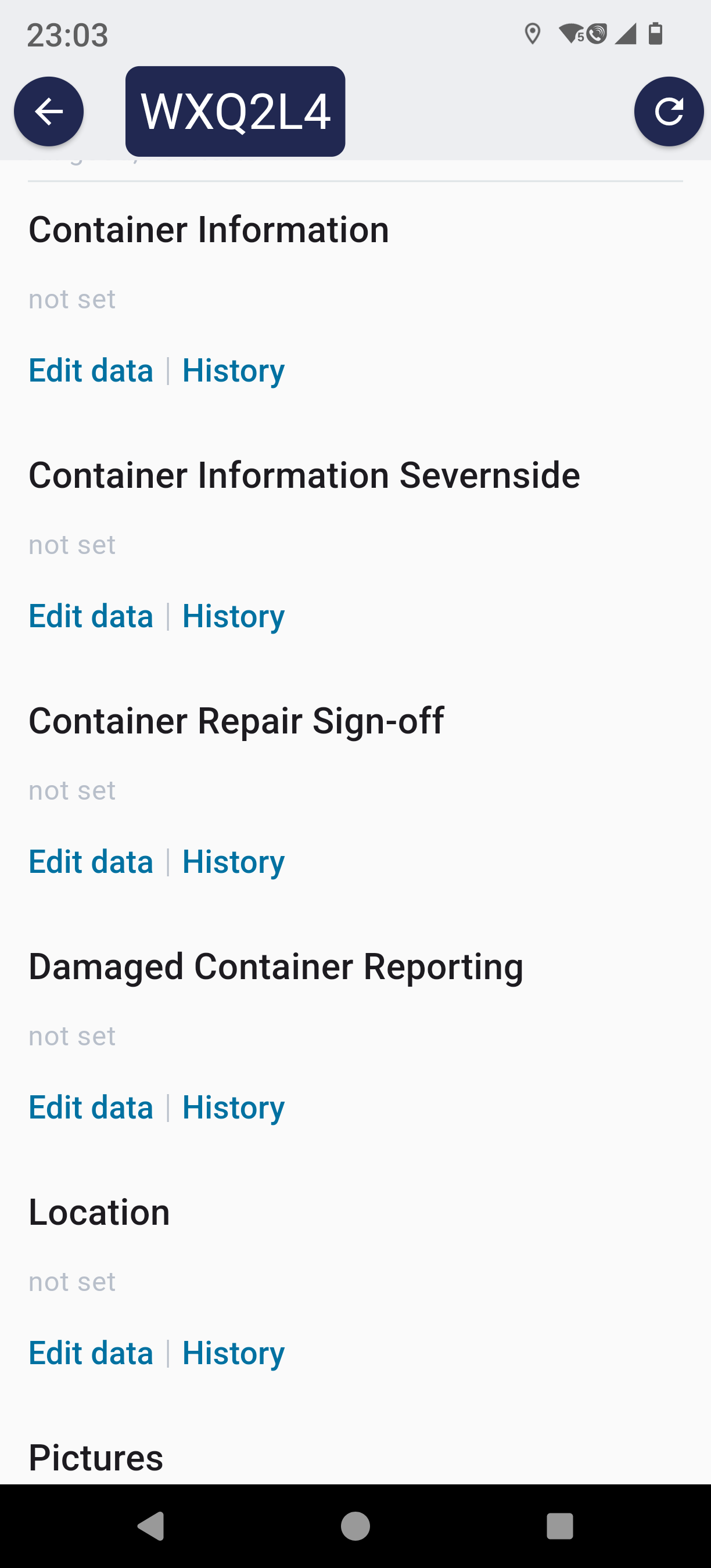 |
Update custom data |
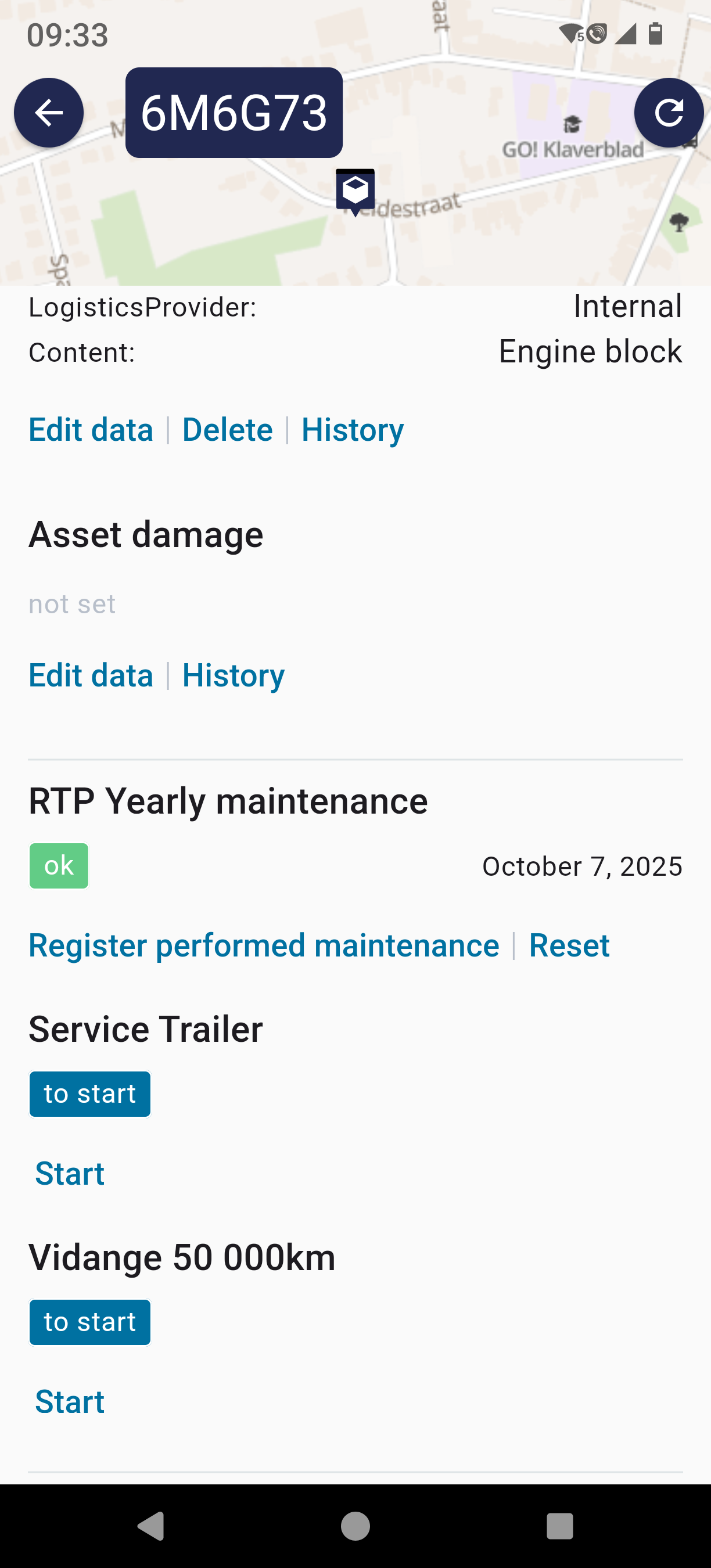 |
Start, register performed maintenance or reset maintenance of an asset |
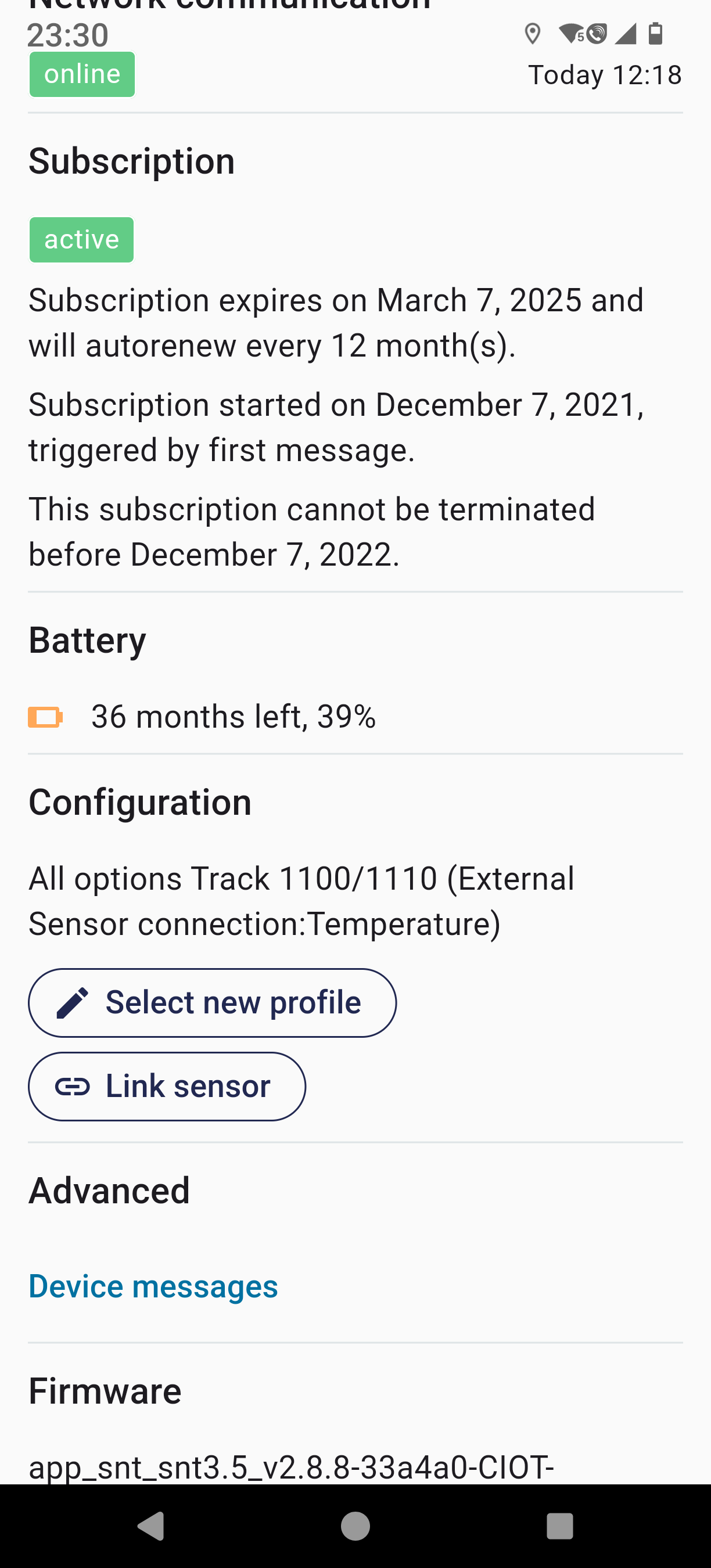 |
Configuration contains two different features:
|
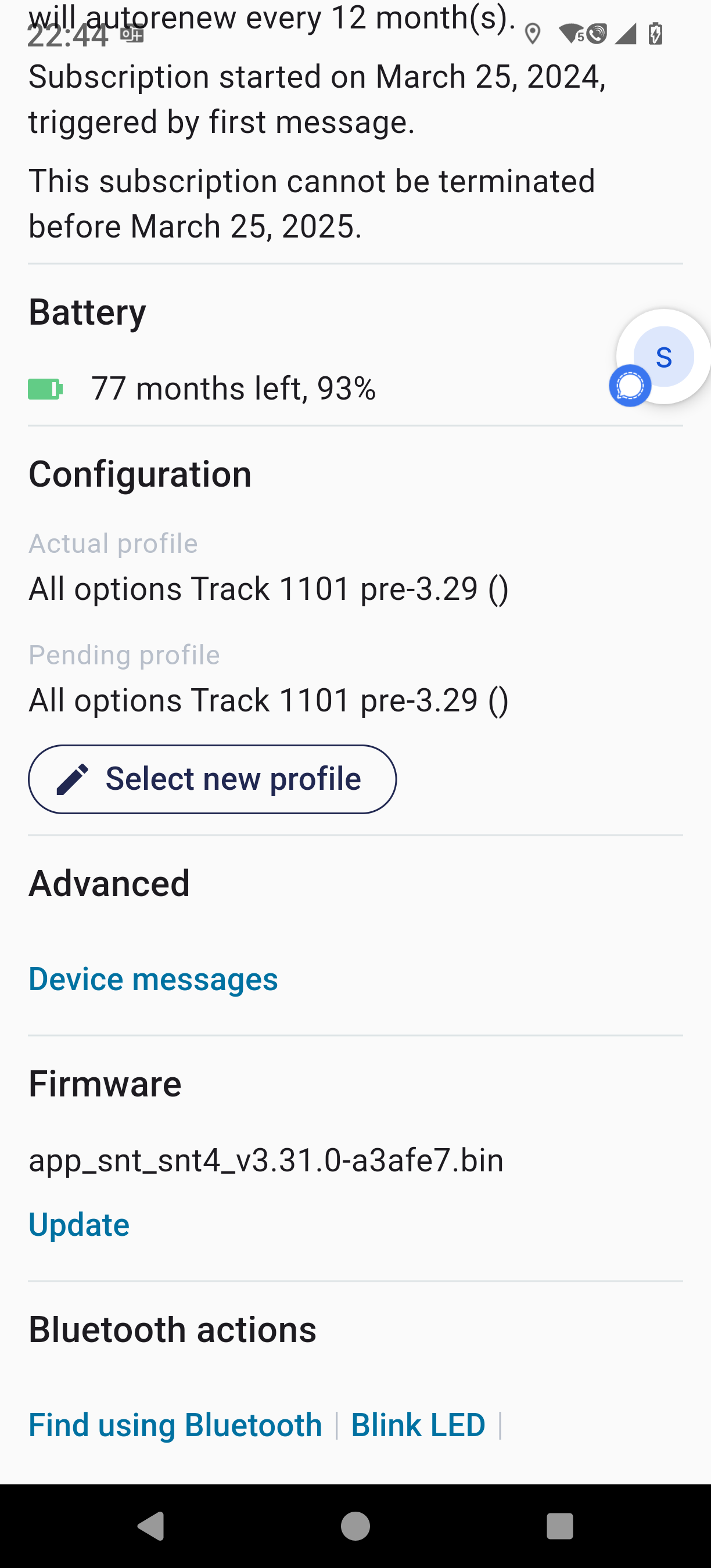 |
Advanced: take a look at the Device messages |
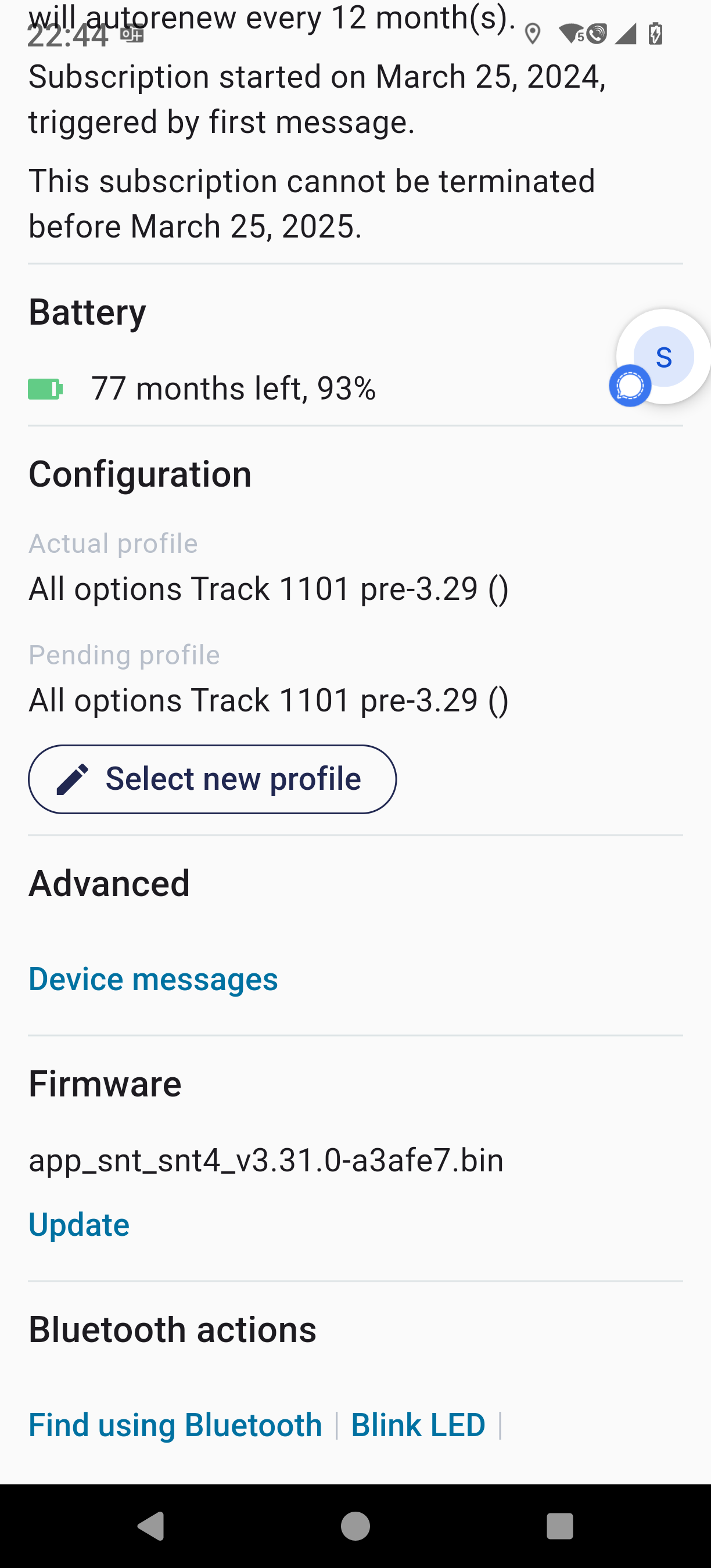 |
Firmware: update the firmware over Bluetooth |
 |
Bluetooth action:
Note: be aware that for some of these functions you need
dedicated account permissions. So it is totally normal if you don't see all of these
on your interface. |